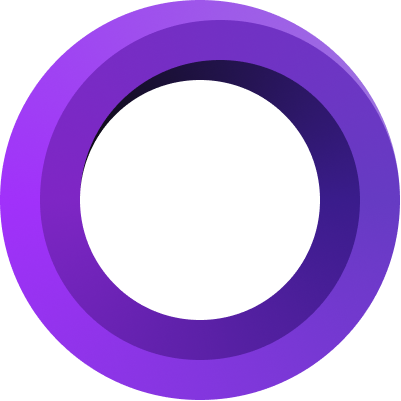
Custom macOS cursor size
If you have questions, please contact us
To ensure recording your screen correctly - it is strongly recommended that your macOS cursor size is set to default (”Normal”).
To change it - choose Apple menu > System Settings, click Accessibility in the sidebar, then click Display on the right. (You may need to scroll down.)
Then drag the slider all the way to the left, so the size is set to Normal.

Why is this needed?
Screen Studio highly modifies the appearance and movement of your cursor on the recording.
- It can change its size after the recording is finished
- It makes the movement of the cursor smooth
- It can replace your cursor with high quality, vector version of it so it looks good if you export in large resolution such as 4k
In order to do that, Screen Studio records your screen with cursor hidden and then re-adds it in post production automatically.
If your cursor has custom size in system settings, our recorder might struggle to hide the original cursor. As a result - your cursor can be visible twice in the final video.